Search Members
Overview#
Search Members helps you locate teammates quickly by entering a name or email. It is designed for large organizations where scrolling through the entire list is inefficient, and it works hand-in-hand with invite and role management workflows.
When to Use It#
- Managing organizations with a long roster of users
- Checking the current role or status for a specific person
- Preparing to update roles or revoke invitations without browsing the entire table
Key Benefits#
- Fast navigation — jump straight to the member you need
- Precise filtering — search by name or email for accurate matches
- Time-saving — trim down manual scrolling during audits and updates
- Integrated management — complements Invite Members and Role Management actions
UI/UX Specification#
| Component | Type | Description |
|---|---|---|
| Search Bar | Text input | Enter a keyword (name or email) to filter the member list. |
| Search Icon | Icon button | Triggers the search; hitting Enter works as well. |
| Refresh Button | Icon button | Reloads the full member list to reflect the latest changes. |
| Member Name Column | Text | Shows the full member name and marks (Current User) when applicable. |
| Email Column | Text | Displays the email associated with the member. |
| Role Column | Badge | Labels each member as Owner, Admin, or Member. |
| Status Column | Badge | Indicates invitation or membership status such as Accepted or Pending. |
| Actions Column | Action icons | Offers shortcuts to edit roles or remove a member (if allowed). |
How to Use#
- Open the
Membersscreen from your organization dashboard. - Locate the
Searchbar at the top-right corner of the members list. - Type part or all of the member name or email you want to find.
- Press
Enteror click theSearchicon to run the lookup. - Use the
Refreshbutton anytime to clear filters and reload the whole list.
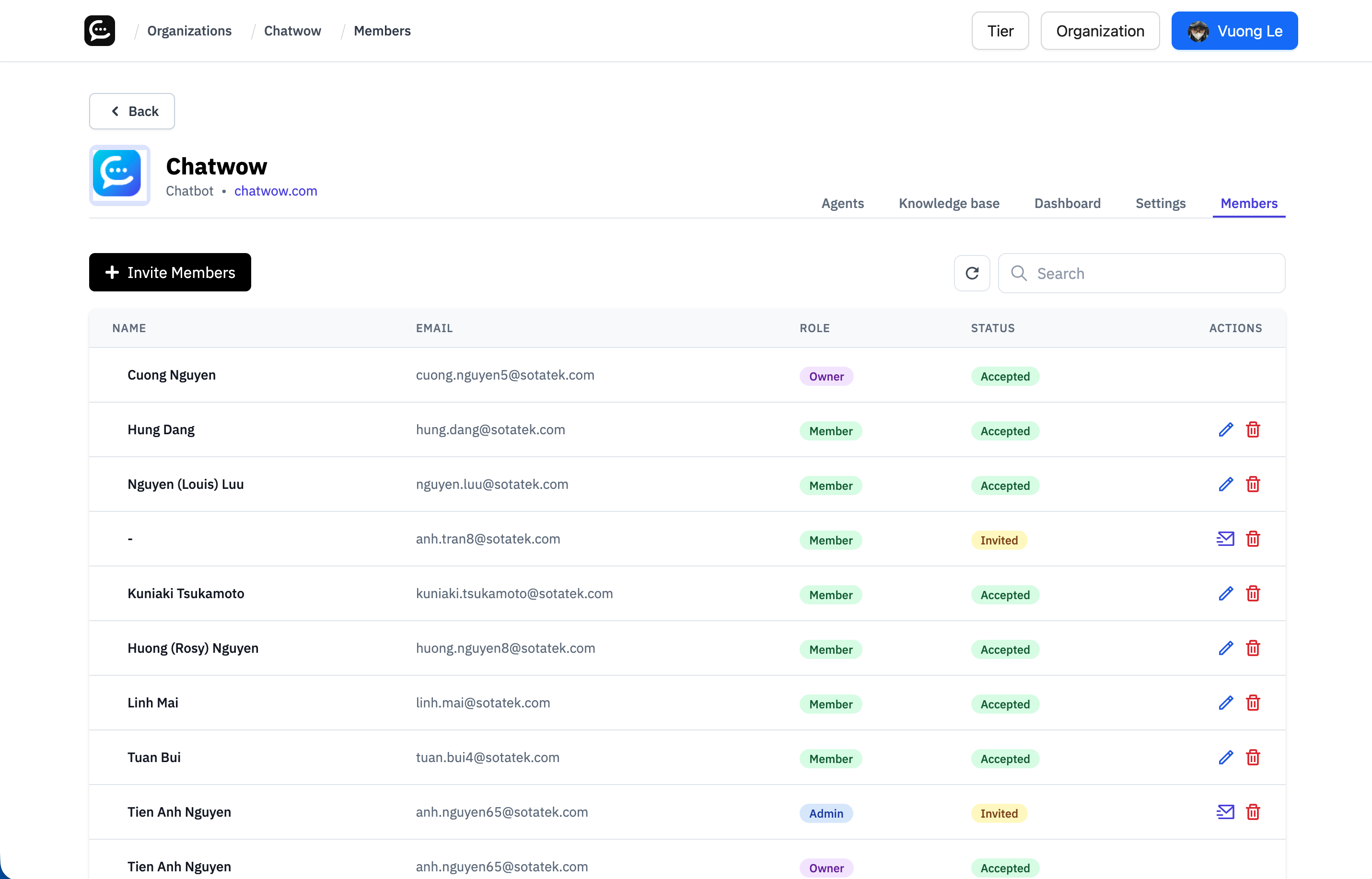
Notes & Tips#
- Search is case-insensitive:
Minhandminhreturn the same results. - Partial keywords broaden results when you are unsure of the full name or email.
- Refresh the table after role or status updates to see the latest values.
- If no results appear, double-check spelling or clear the search term.
FAQ#
Can I search by role (Owner/Admin/Member)?#
Not yet. Current filtering supports only member name or email keywords.
Does the search include pending invitations?#
Yes. Pending, accepted, and expired invitations all appear in the results.
Will the search update in real time while typing?#
Behavior depends on configuration. Some setups update automatically; others require pressing Enter.
Can I export just the filtered list?#
Exporting currently applies to the full list only; filtered exports are not supported.
Last updated on