Grid & List Views
Overview#
Grid & List Views let you switch how the knowledge base displays sources. Use the visual grid to browse thumbnails or swap to a compact list when you need detailed metadata.
When to Use It#
- Scanning folders and sources visually while onboarding new teammates
- Sorting columns by newest upload or status in the list view
- Switching between presentation-friendly grid mode and data-dense list mode
Key Benefits#
- Flexible browsing — choose the layout that fits the task at hand
- Metadata access — list view exposes additional columns like status and updated time
- Consistency — toggle options stay available regardless of filters or folders
UI/UX Specification#
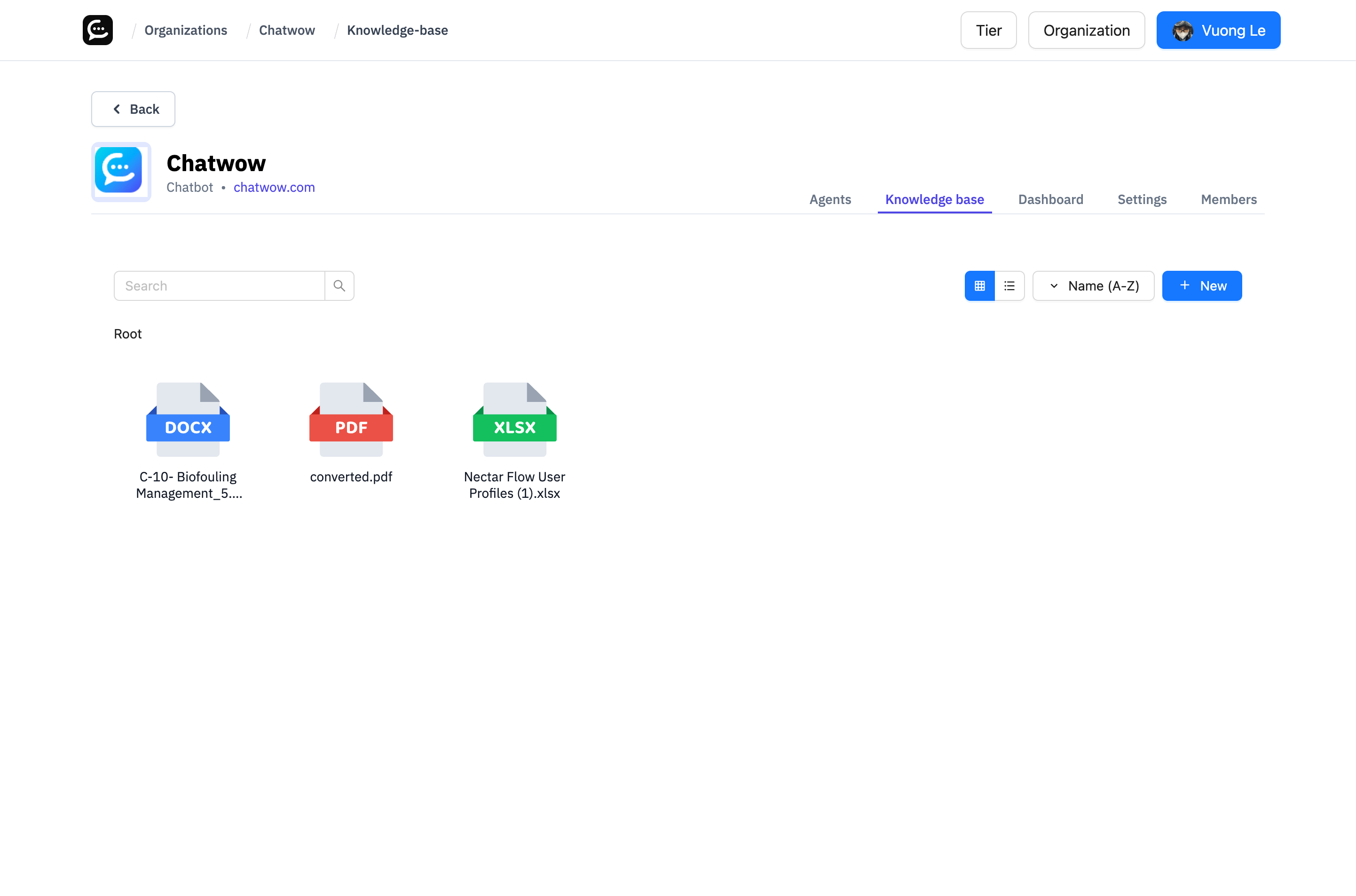
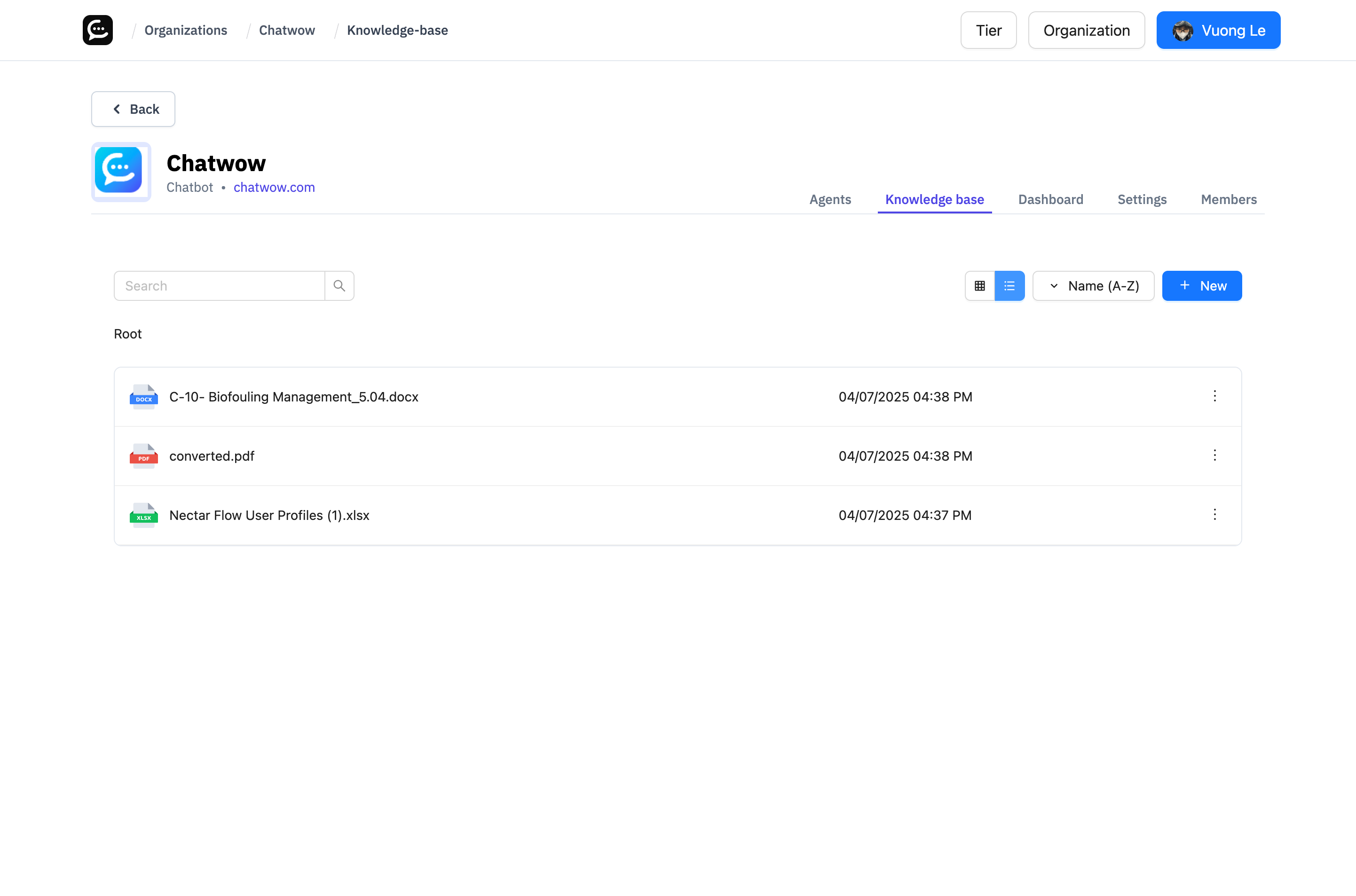
Component Reference#
| Component | Type | Description |
|---|---|---|
| View toggle buttons | Icon buttons | Switch between grid and list layouts |
| Grid cards | Card layout | Shows folder or source thumbnails with quick stats |
| List table | Table layout | Displays rows with columns for name, type, status, and updated time |
How to Use#
- Open the Knowledge Base tab.
- Locate the view toggle buttons near the top-right corner of the content area.
- Click the grid icon for card view or the list icon for table view.
- The selection persists while browsing, so continue filtering or adding sources as needed.
Notes & Tips#
- Use grid view when presenting the knowledge base to stakeholders; it emphasizes visuals.
- Switch to list view before bulk maintenance tasks so you can sort and scan metadata quickly.
- The chosen layout is remembered on reload, so pick the view that best matches your daily workflow.
FAQ#
Does switching views change the underlying data?#
No. The toggle only affects presentation. All filters and sources remain the same.
Can I customize which columns appear in list view?#
Columns are pre-defined today. Use filters to narrow information instead.
Why are some cards blank in grid view?#
Sources without thumbnails (like text entries) display a default icon. Add logos or images to folders if you want more visual cues.
Last updated on