Create New Organization
Overview#
Creating a new organization gives you a dedicated workspace to manage agents, data sources, and teammates under a single brand identity. The modal walks you through naming the org, adding optional branding, and confirming ownership.
When to Use It#
- You are the first person from your company configuring SotaAgents
- Your current workspace is full and you need a separate environment for another client or business unit
- You want to test features in a sandbox org without touching production data
Key Benefits#
- Centralized management — consolidate agents, data sources, and billing under one workspace
- Role-based access — invite collaborators with precise permissions after creation
- Brand alignment — optionally upload a logo so customer-facing bots reflect your identity
UI/UX Specification#
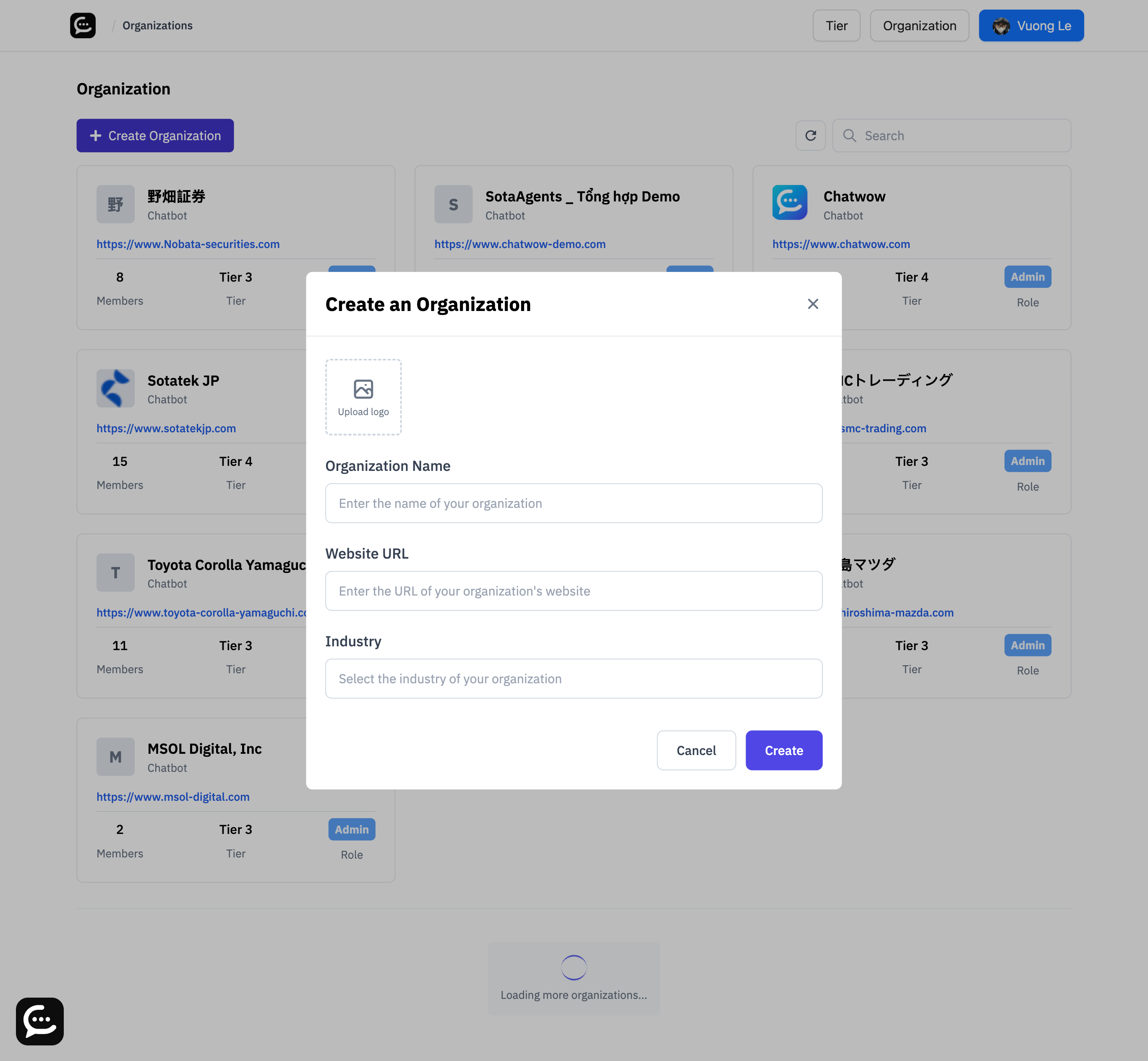
Component Reference#
| Component | Type | Description |
|---|---|---|
| Logo uploader | Image upload (optional) | Adds an avatar for the organization card and chatbots |
| Organization name | Text input (required) | Must be unique within your account before submission |
| Website URL | Text input (optional) | Helps teammates recognize the workspace; accepts full URLs |
| Industry | Text input (optional) | Stores internal context for analytics and reporting |
| Create button | Primary button | Saves the organization and closes the modal |
| Cancel button | Secondary button | Dismisses the modal without saving |
How to Use#
- From the organization dashboard, click the
Create Organizationbutton in the header. - In the modal, optionally upload a square logo so the workspace is easy to recognize.
- Enter a unique organization name. Add a website URL and industry if helpful for your team.
- Press
Createto finalize. The workspace appears immediately in your organization list. - Use
Cancelto exit the modal without creating anything.
Notes & Tips#
- Pick a descriptive name (for example,
Acme SupportorR&D Sandbox) so teammates know the workspace purpose. - You can edit the name, website, and industry later in Organization Settings if details change.
- Multiple organizations are allowed on one account—switch between them from the dashboard menu.
FAQ#
Can I change the organization info later?#
Yes. Update the name, website, logo, or industry anytime in Organization Settings.
Is a logo required?#
No. The modal accepts logo uploads but will fall back to initials if you skip it.
How many organizations can I create?#
There is no hard limit, but create separate workspaces only when you genuinely need isolation.
Can I delete an organization after creating it?#
Yes. Use the organization list actions to delete. Removing an org deletes its data, so export anything important first.
Last updated on