Name & Description
Overview#
Name & Description is the first step when configuring an agent. Define how the agent appears to users and summarize its purpose before moving into deeper settings like prompts or data sources.
When to Use It#
- Creating a brand-new agent for customer service or research
- Renaming an existing agent to reflect a new use case
- Updating the description to help teammates understand the agent's responsibilities
Key Benefits#
- Clear branding — choose a name that users recognize instantly
- Team alignment — document the agent's mission in the description field
- Better governance — consistent naming conventions make management easier across multiple agents
UI/UX Specification#
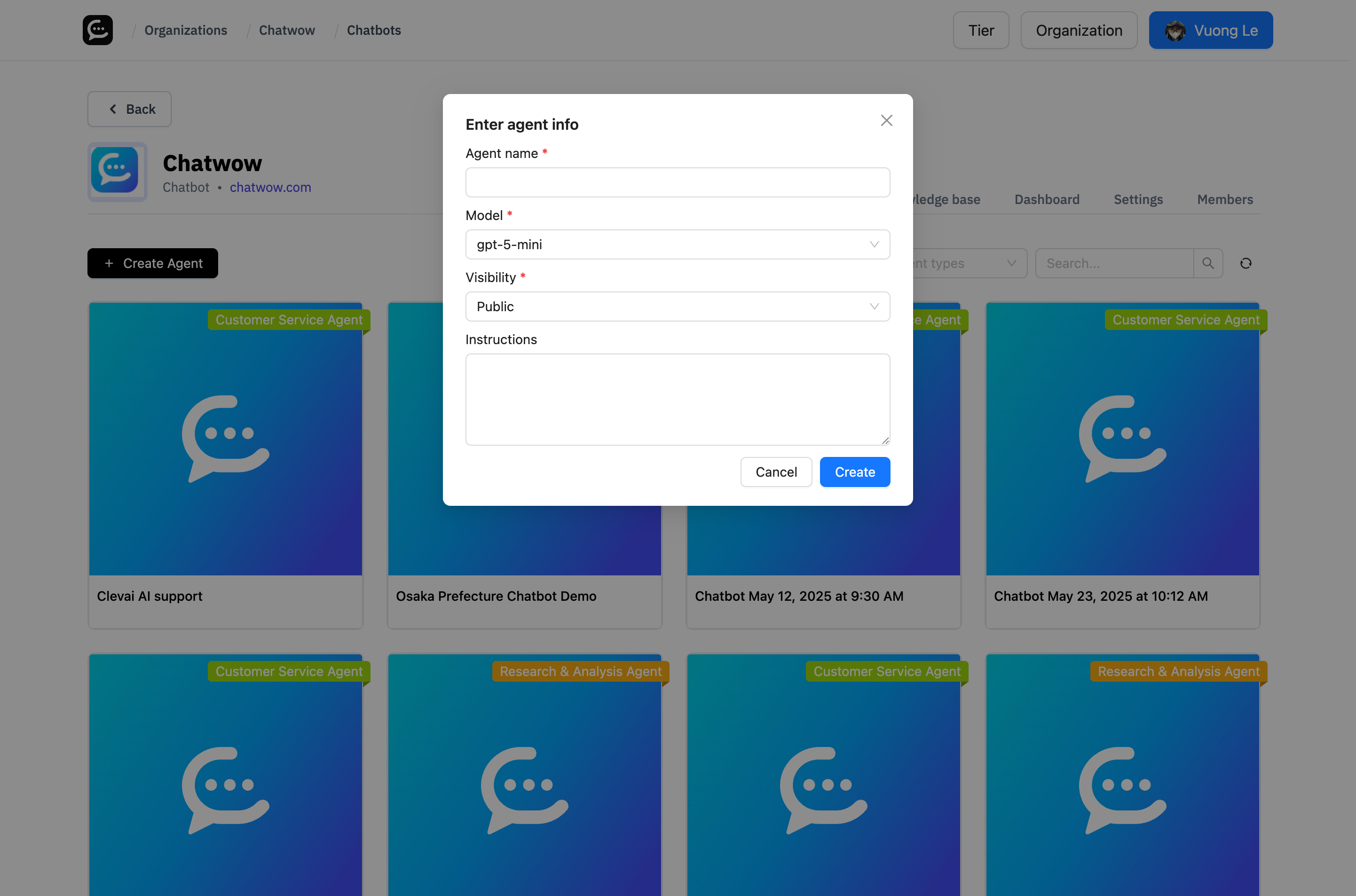
Component Reference#
| Component | Type | Description |
|---|---|---|
| Agent name | Text input | Required; appears in chat widgets and dashboards |
| Visibility selector | Dropdown | Controls whether the agent is public, private, or org-restricted |
| Description / instructions | Text area | Summarizes scope or provides quick guidelines |
| Create button | Primary button | Saves the agent and continues to deeper configuration |
| Cancel button | Secondary button | Exits without creating the agent |
How to Use#
- Open the
Create Agentflow from the chatbots dashboard. - Enter a clear, descriptive name (for example,
Acme Billing Support). - Choose the appropriate visibility setting to control access.
- Add a concise description outlining what the agent should handle.
- Click
Createto proceed to additional configuration steps like prompts and data sources.
Notes & Tips#
- Keep names short but informative. Add qualifiers like
BetaorSandboxwhen testing. - Use the description to record important context (target audience, supported topics, escalation paths).
- You can update these fields later from the agent settings page if responsibilities change.
FAQ#
Can I rename an agent after it goes live?#
Yes. Edit the agent anytime; the new name updates instantly in the dashboard and chat widgets.
What visibility options are available?#
Public (accessible via share links), Private (limited to specific users), and Organization-only, depending on your plan.
Is the description visible to end users?#
Descriptions primarily guide internal team members. Customize the public-facing greeting separately in the chat widget settings.
Last updated on